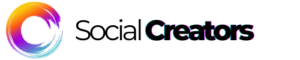10 Best AI Content Tools For Busy Coaches And Creators
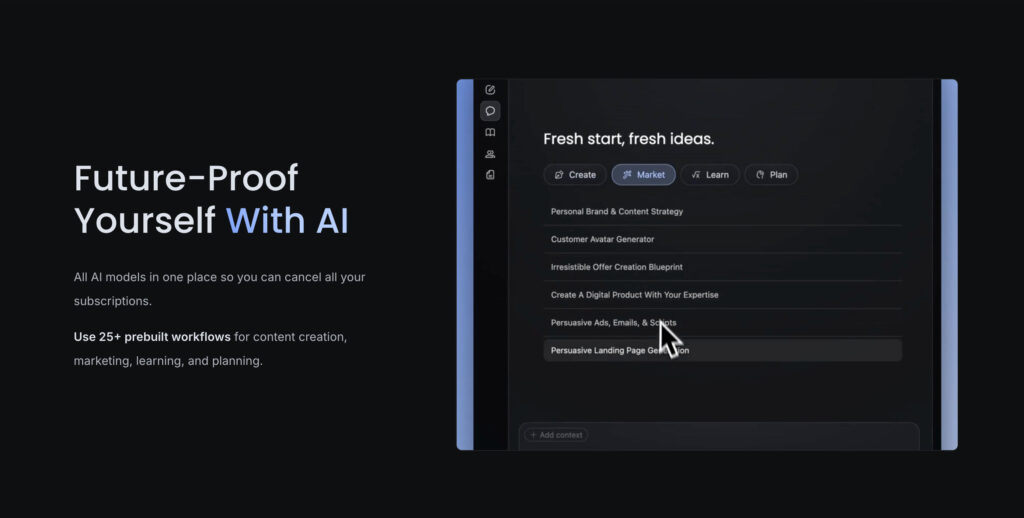
If you’re a coach or creator juggling client calls, content creation, marketing, and maybe a meditation practice or two… you already know the hustle is real. You’ve got wisdom to share, lives to change, but there are only so many hours in the day. That’s where AI tools come in. They won’t replace your magic, but help better support it.
AI content tools can now help you brainstorm content ideas, write posts, schedule them, transcribe calls, and even pull quotes and insights from your own teachings. You don’t need a team of VAs or a lot of time to learn how to use any of these tools. I’ve included only the best tools that can be easily plugged into your workflow to make you more focused and productive.
But not all AI tools are created equal. Some are clunky, others feel like they were made for enterprise teams, not heart-led entrepreneurs. So I tested, filtered, and narrowed this list down to the top 10 tools I regularly use to save time, reduce stress, and help me create consistently (without burning out or sounding like a robot).
Whether you’re building a coaching business, running a content-based brand, or scaling a group coaching community, these are the best AI content tools I’ve found that can help you reclaim your time, improve your clarity, and get more creative flow.
1. Use Fathom AI to Instantly Summarize Calls
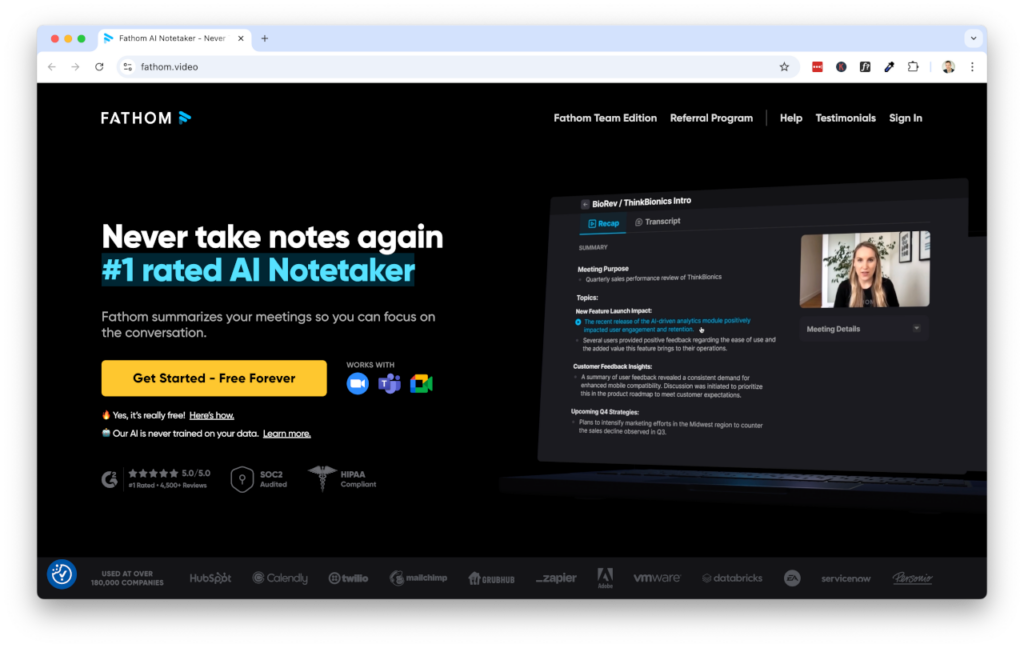
Meetings are full of gold such as coaching insights, client pain points, great quotes but if you don’t record and summarize them, it all vanishes. Fathom AI listens in on your Zoom calls and creates structured summaries with key takeaways, action items, and even timestamps.
It’s like having a note-taking intern who never misses a thing. Instead of scrambling to take notes while you’re talking, you can stay present and let Fathom handle it for you. After the call, Fathom emails you a beautifully organized summary with highlight clips and a searchable transcript.
This is perfect for coaches, consultants, or course creators who want to turn conversations into content or follow-ups without doing any extra work.
A Step-by-Step Guide To Using Fathom AI:
- Sign up at Fathom AI and connect your Zoom account.
- Enable Fathom before your next call.
- Run the call as usual as Fathom records and takes notes in the background.
- After the call, review the AI-generated summary and highlights.
- Share highlights with clients, turn insights into social content, or use notes for follow-ups.
- Copy the transcript into ChatGPT to repackage into newsletters or content pieces.
- Search past calls anytime using keywords—no more digging through folders.
2. Scale Short-Form Video with OpusClip
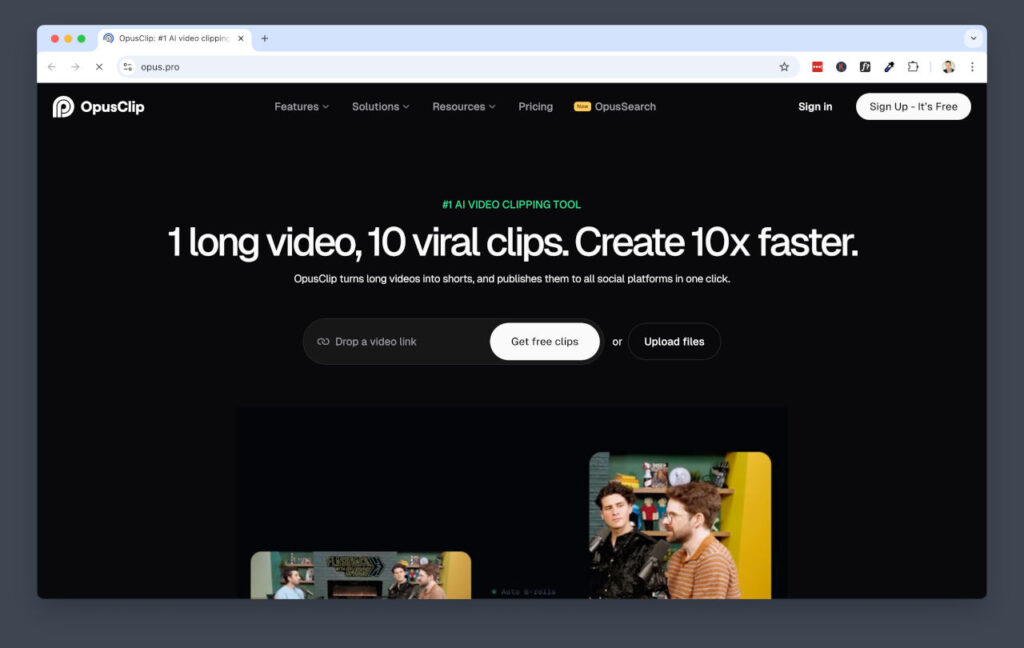
Short-form video is still the king of reach in 2025. But chopping up your long videos into viral-ready clips? That takes a lot of time, that is, unless you’re using OpusClip. It’s an AI video repurposing tool that finds the gold in your long-form content and auto-edits it into punchy, shareable shorts for TikTok, Instagram Reels, and YouTube Shorts.
Instead of scrubbing through footage manually, OpusClip uses AI to detect the most engaging parts based on facial expressions, pacing, and hooks. It also adds auto-captions, emojis, and dynamic zoom effects to give your clips that TikTok-native feel. You can go from one long video to 10 high-quality clips in minutes.
This is perfect for coaches, podcasters, and course creators who are sitting on a mountain of video content but don’t have time to edit it all manually. It’s like hiring a fast, caffeinated video editor who works while you sleep.
A Step-by-Step Guide To Using OpusClip:
- Go to Opus Clip and create a free account.
- Upload a YouTube video, Zoom recording, or MP4 file (10–60 mins).
- Let OpusClip scan the content and generate short-form video clips automatically.
- Review the AI-selected clips and choose your favorites.
- Customize captions, emojis, and layout if needed.
- Download the clips and upload to TikTok, Instagram Reels, or YouTube Shorts.
- Track performance and tweak future uploads based on what pops.
3. Turn Book Highlights into Content Ideas with Readwise

You’re reading books. You’re highlighting gems. But then… what? Readwise turns your Kindle or PDF highlights into a content goldmine. It syncs all your notes and surfaces them daily so you actually use what you’re learning.
You can tag highlights by theme, create writing prompts from them, or send them directly into tools like Notion or Obsidian. It’s like a second brain built from your favourite books, which becomes a never-ending source of tweets, reels, and article hooks.
And the best part? You don’t need to re-read anything. Bite-sized chunks are served up daily, ready to inspire content or deepen your expertise.
A Step-by-Step Guide To Using Readwise:
- Go to Readwise and connect your Kindle, PDFs, or Instapaper.
- Let it sync all your highlights.
- Tag or organize your notes into categories (e.g. “productivity,” “storytelling”).
- Set up a daily email to review a few notes each day.
- Copy a highlight into ChatGPT and prompt:
- “Turn this into a Twitter thread / Instagram caption / blog intro.”
- Use the Readwise web app to search by keyword when you need fresh ideas.
- Export notes into your second brain (Notion, Roam, etc.) if you want a full archive.
4. Use Kortex as Your AI-Powered Second Brain
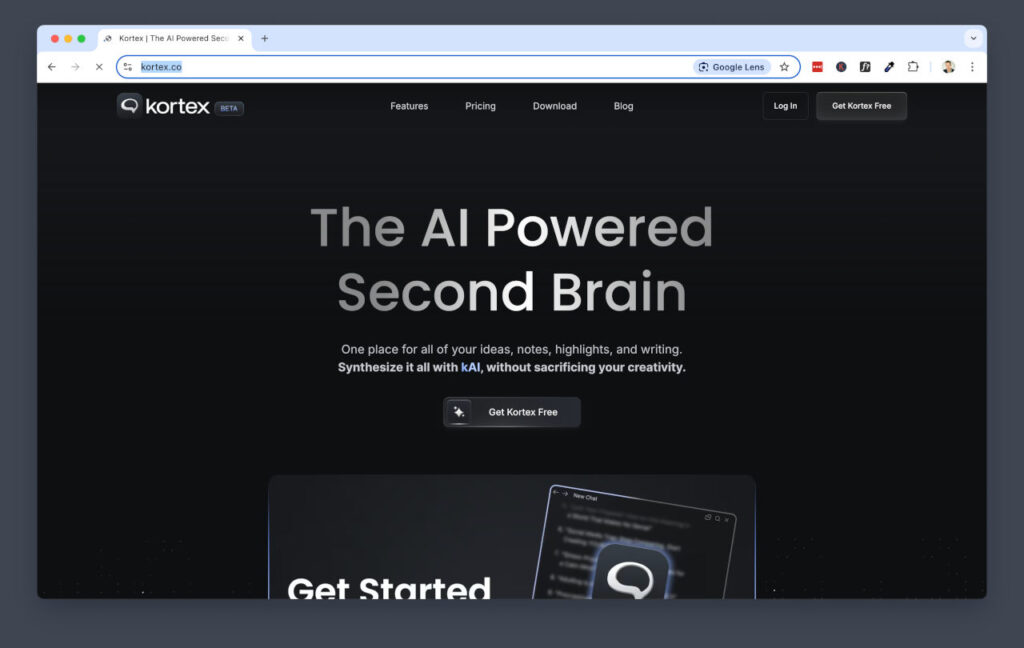
Kortex is like Notion meets ChatGPT but built for the high-tech ADHD brain. It’s designed to help creators, coaches, and knowledge workers actually use the information they consume. It acts as your second brain by capturing insights, generating ideas, and connecting dots between what you’ve read, learned, and thought about.
Where it really shines is its integration with Readwise. You can pull in your highlights from books, articles, and podcasts, then use Kortex’s AI to summarize, reflect, and generate content ideas on the fly. It’s like having an always-on creative partner that remembers everything you’ve ever underlined.
Instead of drowning in notes you never revisit, Kortex turns your knowledge into fuel for your writing, content, offers, and client work. You can journal, brainstorm, map ideas, or prep for your next launch without feeling scattered.
A Step-by-Step Guide To Using Kortex:
- Sign up at Kortex and connect your Readwise account.
- Let it sync your saved highlights, notes, and resources.
- Use the AI workspace to reflect, summarize, or turn highlights into content.
- Create daily writing rituals or planning sessions inside Kortex.
- Prompt the AI like:
“Summarize my Readwise notes on [topic] and suggest 3 content angles.” - Organize your insights with tags and connect ideas using the graph view.
- Use it as your creative HQ—whether you’re writing content, building offers, or planning launches.
5. Use Motion As Your AI Executive Assistant For Scheduling

Motion is like having an AI chief of staff who protects your time, auto-schedules your to-do list, and keeps your calendar locked in without you lifting a finger. It merges your tasks, meetings, deadlines, and focus blocks into one smart daily plan. Then, it reshuffles everything if something changes.
Instead of manually dragging tasks around in your calendar or stressing about time management, Motion plans your day around what actually matters. It prioritizes deep work blocks, auto-reschedules missed tasks, and makes sure meetings don’t eat your creative energy. It’s perfect for entrepreneurs, creators, and busy teams juggling way too many moving pieces.
Pair it with your content system, coaching calendar, or launch planning and suddenly your days feel less like chaos and more like clarity. You’ll get a lot more done and waste less energy by making fewer decisions.
A Step-by-Step Guide To Use Motion:
1. Sign up at Motion and sync your calendar (Google or Outlook).
2. Add your tasks or import them from tools like Notion, ClickUp, or Asana.
3. Set priorities, deadlines, and time estimates for each task.
4. Let Motion auto-schedule your day with tasks and focus blocks between meetings.
5. Enable auto-rescheduling so Motion adjusts when you miss or delay a task.
6. Use the Chrome extension to quickly capture tasks from anywhere online.
7. Review your day each morning—it’s already planned, stress-free.
6. Use VidiQ To Find Low-Competition YouTube Keywords
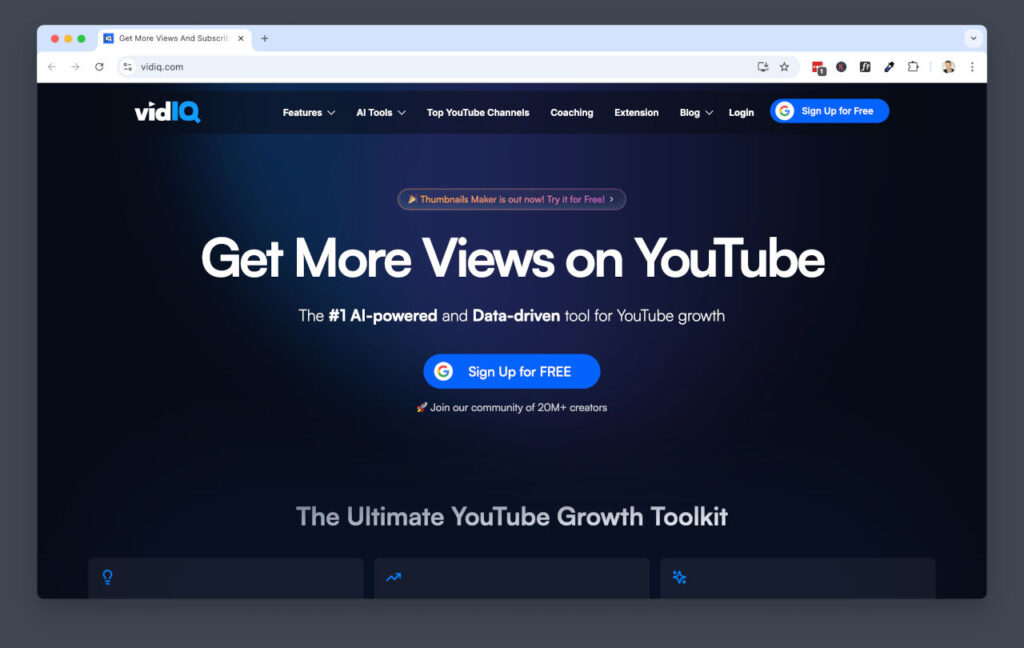
If you want your YouTube content to actually get seen, keyword strategy is key. ChatGPT is great at helping you brainstorm niche-specific keyword ideas, but pairing it with a tool like VidIQ lets you validate them with real-world data. VidIQ gives you insights into search volume, competition scores, and what people are actually looking for on YouTube.
Start by asking ChatGPT something like: “Give me 20 long-tail YouTube keywords for a channel about group coaching programs.” The goal is to generate a variety of relevant ideas. Then, open up VidIQ and run those keywords through the search tool. VidIQ will show you a score based on search interest and competition. You’re looking for keywords with high interest and low to medium competition.
This combo saves you hours of aimless brainstorming and makes sure your video has a better chance of ranking and getting views organically. It’s like having your own SEO research assistant, just one that doesn’t sleep or get distracted by TikTok.
Step-by-Step Guide To Using VidIQ:
- Open ChatGPT and prompt it: “Give me 20 long-tail YouTube keyword ideas for [your topic].”
- Copy the list of keywords it gives you.
- Install the VidIQ Chrome Extension.
- Search each keyword using VidiQ on YouTube.
- Look at the competition score and search volume.
- Choose keywords with low to medium competition and decent search volume.
- Use those keywords in your video title, description, and tags.
7. Create High-Converting Thumbnails with Pikzels
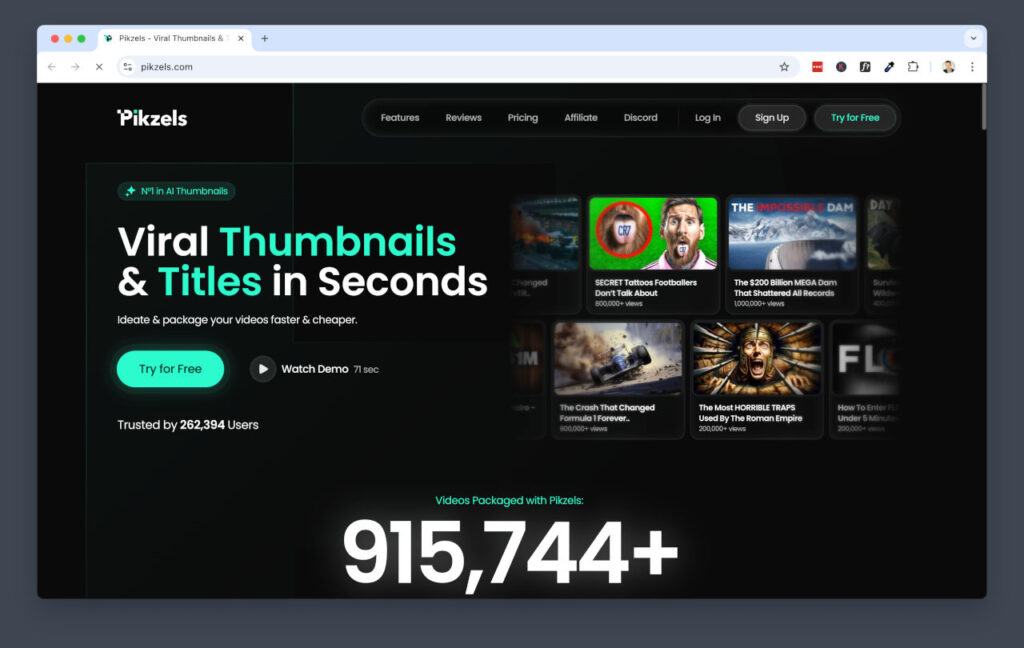
YouTube thumbnails are your first impression. If people aren’t clicking, your content’s dead in the water. Pikzels is an AI tool that helps you create scroll-stopping thumbnails that look like a pro designer made them… even if you’re design-challenged and rushing to upload before your next call.
Pikzels uses AI to analyze top-performing thumbnails in your niche and gives you templates that are proven to work. You can upload a still from your video or choose a template and customize it with bold text, attention-grabbing elements, and contrast colors. It even helps you follow best practices like using faces, emotions, and clean layouts.
Instead of fiddling with Canva for 45 minutes and still ending up with something that looks “meh”, this speeds up the process and gets you back to creating. Bonus: the thumbnails also double as killer graphics for reels, shorts, and TikToks. Want to test the new thumbnails you create? Check out Thumbnail Test.
A Step-by-Step Guide To Using Pikzels:
- Go to Pikzels and sign up.
- Choose “YouTube Thumbnail” from the template options.
- Upload a screenshot from your video or select a pre-designed layout.
- Use the AI style suggestions to add text, borders, emojis, and overlays.
- Adjust colors and fonts to match your brand or niche.
- Download the thumbnail and upload it to your video.
- A/B test thumbnails using YouTube analytics to see which one performs best.
8. Save Time With TextExpander for AI Prompts and Workflows
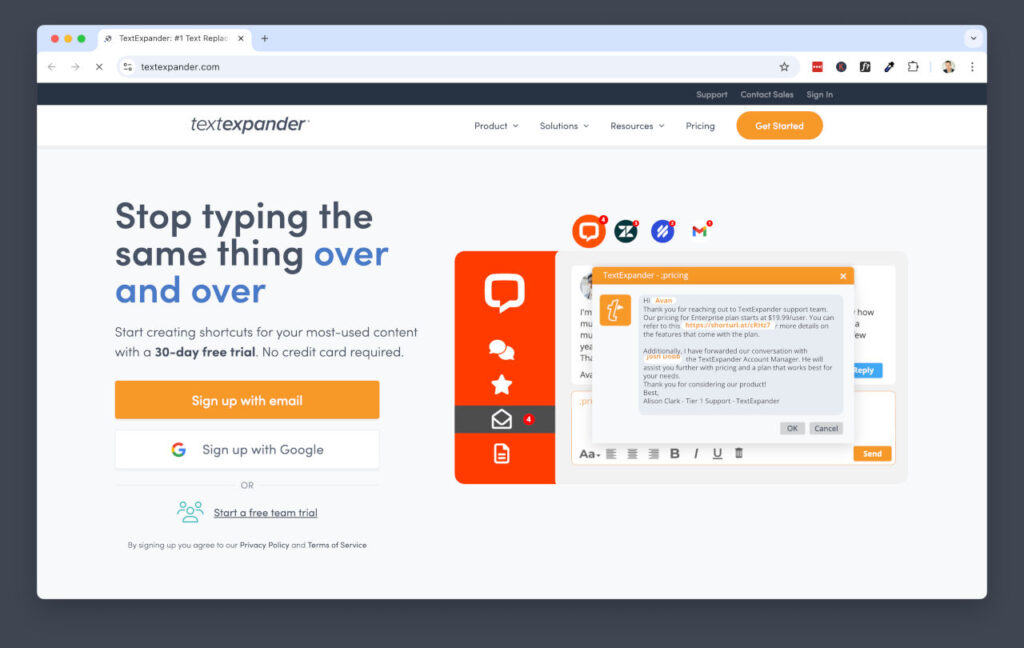
If you use the same ChatGPT prompts, email intros, or hashtag blocks every day, TextExpander is your new best friend. It lets you save snippets of text and paste them anywhere using a quick shortcut like ;bio or ;email1.
You can store your best-performing prompts, sales DMs, onboarding replies, or creative hooks. It’s especially powerful when used with AI to store reusable prompt templates and expand them instantly instead of retyping.
You’ll save hours a week and never forget your go-to lines again.
A Step-by-Step Guide To Using Text Expander:
- Go to Text Expander and install the app.
- Create a new snippet with your most-used prompt or reply.
- Set a shortcut (e.g.,
;caption,;aihook,;cta). - Repeat for other reusable content blocks.
- Next time you’re writing, type the shortcut to expand instantly.
- Update snippets anytime as you refine your messaging.
- Bonus: Use it inside ChatGPT to auto-insert prompt templates for fast ideation.
9. Use Glimpse AI to Find Trending Topics in Your Niche
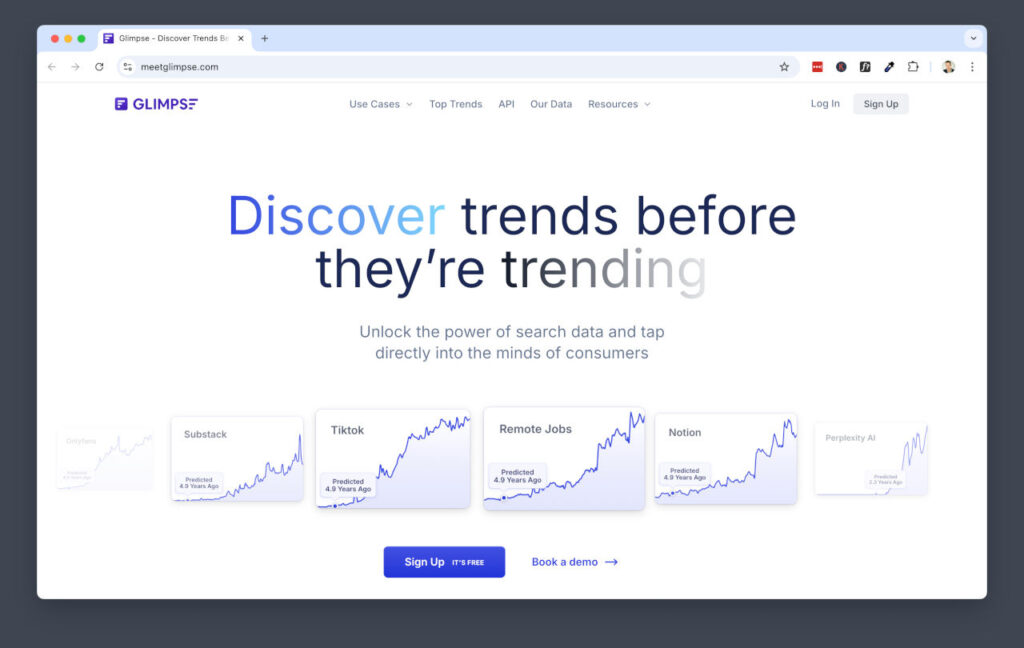
Creating content on trending topics gives you a shot at catching the wave while it’s hot. Glimpse AI makes this easy by tapping into Google Trends data and surfacing what’s rising in your niche before everyone else jumps on it. It’s like getting a sneak peek at what’s about to go viral.
Start by heading to the Glimpse AI website. You can browse categories or type in your niche (like “plant-based recipes” or “van life”). Glimpse will show you search trends that are gaining traction, complete with growth stats and related terms. These insights help you spot under-the-radar topics before they hit the mainstream.
Once you’ve got a trending idea, take it over to ChatGPT or a video script tool and start shaping it into a blog, video, or reel. Combine that with keyword research from Hack #1 and you’ve got yourself a content strategy with serious momentum.
Step-by-Step Guide:
- Go to Glimpse AI.
- In the search bar, type your niche or topic (e.g., “digital nomad gear”).
- Scroll through the results to find rising topics with strong growth rates.
- Jot down any topics with clear upward trends and low saturation.
- Cross-check those terms on YouTube or Google to assess competition.
- Use ChatGPT to brainstorm content ideas around the topic.
- Create and publish your content while the trend is still climbing.
10. Build Custom AI Tools with Replit
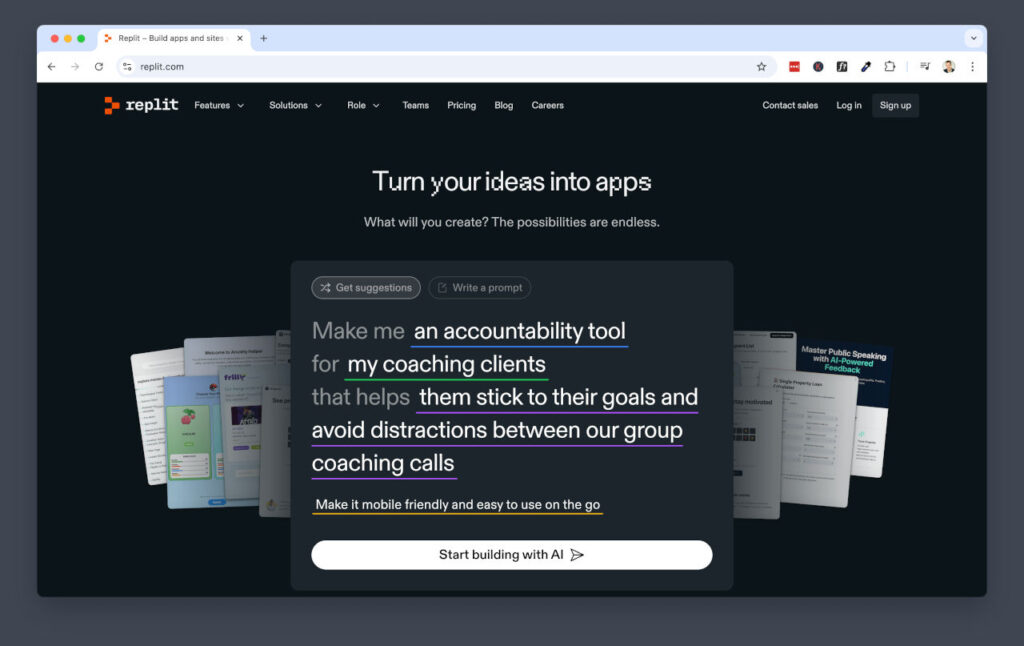
Replit makes it easy to create your own AI apps even if you’re not a coding wizard. It’s a browser-based IDE (fancy term for coding playground) where you can build tools powered by GPT or other models to do exactly what you need. Think content generators, schedulers, data tools—anything repetitive you want to automate.
You can fork templates or start from scratch. There’s even an AI assistant built into Replit called “Ghostwriter” that helps write code for you. Whether you’re building a social caption generator or a content repurposing bot, Replit gives you the power to customize instead of duct-taping five tools together.
It’s ideal for creators, marketers, and solopreneurs who want control without hiring developers. Once you get your first mini app running, you’ll be hooked.
A Step-by-Step Guide To Using Replit:
- Go to Replit and create an account.
- Click “+ Create Repl” and choose Python (or use a template).
- Use the AI Ghostwriter to help write code for your use case.
- Connect GPT via OpenAI’s API or Replit’s built-in tools.
- Build a simple input/output tool (like a prompt generator).
- Share it or keep it as your personal productivity booster.
- Save the Repl and revisit to tweak or improve anytime.
Let AI Be Your Creative Copilot, Not Your Overlord
You don’t need to use all 10 of these AI content tools. In fact, you probably shouldn’t. Start with one or two that solve your biggest bottleneck. Whether that bottleneck is getting your thoughts organized, showing up consistently on social, or streamlining your client delivery.
Think of AI as your creative copilot. It’s not here to do the work for you, but to give you momentum when you’re stuck, systems when you’re spinning, and a bit of breathing room in your day. When used intentionally, it can help you stay in your zone of genius and enjoy the process of building your brand.
Bookmark this list, experiment, tweak your workflow, and let these AI content tools support the business and lifestyle you’re creating. You’ve already got the vision. Now you’ve got the best tech to match.
Let’s make content feel lighter, your creativity shine brighter and the results come faster.